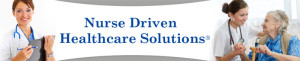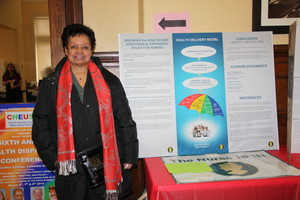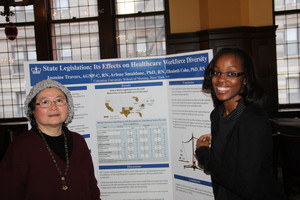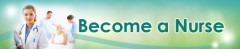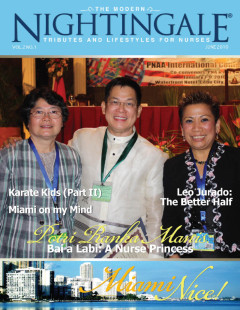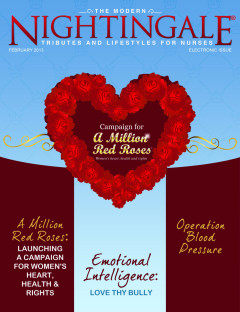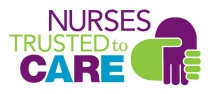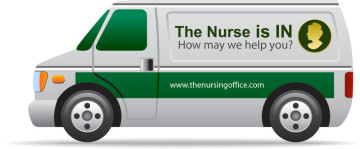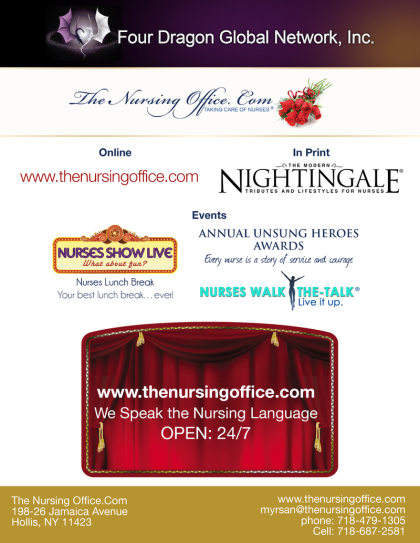Nurse Emoji: Seal with our own emoticon
Let's Get Technical and Cyber Security Savvy:
Cyber SCAM Alert
Commitment to spreading awareness and education about cybersecurity and hacking prevention.
How to Avoid Getting Hacked: Best Practices for Online Security
1. Use strong, unique passwords: Avoid using easily guessable information like names, birthdays, or common words.
2. Enable two-factor authentication (2FA): Add an extra layer of security to your accounts by requiring a second form of verification.
3. Keep software up-to-date: Regularly update your operating system, browser, and other software to ensure you have the latest security patches.
4. Be cautious with links and attachments: Avoid clicking on suspicious links or opening attachments from unknown sources.
5. Use a reputable antivirus program: Install and regularly update antivirus software to protect against malware.
6. Use a VPN: Consider using a virtual private network (VPN) to encrypt your internet connection.
7. Monitor your accounts: Regularly check your financial and online accounts for suspicious activity.
8. Use a password manager: Consider using a password manager to securely store and generate strong passwords.
9. Log out of public computers: Always log out of public computers and devices to prevent unauthorized access.
10. Stay informed: Stay up-to-date with the latest online security threats and best practices.
Best Practices for Online Security:
1. Use a secure browser: Use a reputable and up-to-date web browser that has built-in security features.
2. Use encryption: Use encryption to protect sensitive data, such as financial information or personal identifiable information.
3. Use a firewall: Enable the firewall on your computer and network to block unauthorized access. 4. Regularly back up data: Regularly back up your important data to prevent loss in case of a security breach.
5. Use a secure search engine: Use a search engine that doesn't track your personal information.
6. Be cautious with public Wi-Fi: Avoid using public Wi-Fi for sensitive activities, such as online banking or shopping.
7. Use a reputable cloud storage: Use a reputable cloud storage service that has robust security features.
8. Dispose of sensitive information properly: Properly dispose of sensitive information, such as shredding documents or wiping devices.
9. Use a secure messaging app: Use a secure messaging app that has end-to-end encryption.
10. Stay vigilant: Stay vigilant and monitor your online activities to detect potential security threats.
Cyber CounterAttack (CCA):How to terminate your hackers
Dealing with hackers can be stressful. If someone you love or you get hacked, here's a step-by-step guide to help you navigate the situation:
1. Stay calm: It's essential to remain calm and think clearly to handle the situation effectively.
2. Contain the damage: Immediately change passwords for all accounts that may be compromised. Use strong, unique passwords and enable two-factor authentication (2FA) if available.
3. Assess the situation: Determine the extent of the hack and gather information about the compromised accounts or data.
4. Report the incident: Inform your email or social media platform's support team and file a complaint with the Federal Trade Commission (FTC) or your local authorities.
5. Run a virus scan: Perform a thorough scan of your device with an anti-virus program to detect and remove any malware.
6. Monitor accounts: Keep a close eye on your financial and online accounts for suspicious activity.
7. Consider a password manager: Use a reputable password manager to securely store and generate strong passwords.
8. Stay informed: Keep your operating system, browser, and software up-to-date to ensure you have the latest security patches.
9. Seek support: Reach out to a trusted friend, family member, or professional for emotional support and guidance.
10. Learn and grow: Take this opportunity to educate yourself and others about online security best practices to prevent future hacking attempts. Remember, being proactive and swift in responding to a hack can minimize potential harm. If you need further assistance or guidance, feel free to ask!
Myrna D Santos,
With AI Support
Fear not the Internet. Conquer it!
Things to know:
- Play with the mouse.
- You will never mess up the internet.
- Be safe, read before you click.
Learn how to hold your mouse. It is a pointer of whatever is available for display to you by the particular website. The pointer will display like a hand with the pointer/index finger. Wherever you see this hand, you may then click on it to see the message.
Tips for friendly viewing of our website
- For proper viewing and display of our graphics and contents you must have Internet Explorer Version 7.
- Click on either the Menu above (Home, About Us.......) or the Sitemap below on the left bottom part of this page for easy location of the page you want to see.
On links and linkages:
- Make sure you turn off the link page when done and/or click on the back arrow on the left uppermost side of the screen to go back to The Nursing Office.
BEYOND EMAILS
Integrating Outlook and SharePoint: The Dynamic Duo
Your total work center solution
These two paragons of productivity in the Microsoft® Office® solution suite offer
amazing workflow benefits by themselves. Together, Outlook and SharePoint (2010 and 2013) can be a total work center solution.
Whether your challenge is calendar management across teams… editing shared documents offline… or making sure the team stays informed of important communications (no matter who gets the original
email), this dynamic duo is your answer.
Integrating Outlook and SharePoint: The Dynamic Duo and discover how much more useful SharePoint can be by integrating it with Outlook.
You’ll learn how to:
- Manage team calendars from either SharePoint or Outlook
- Set up a team site mailbox to make sure everyone stays informed
- Have a workflow in SharePoint create a task that shows up in Outlook
- Manage offline editing by connecting SharePoint lists and libraries
- Work with team-shared contacts where you need them, while maintaining them where everyone can access them
|
HOW TO FORWARD E-MAIL PROPERLY Every time you forward an e-mail there is information
left over from the people who got the message before you, namely their e-mail addresses & names. As the messages get forwarded along, the list of addresses builds, and builds, and
builds, and all it takes is for some poor person to get a virus, and his or her computer can send that virus to every e-mail address that has come across his or her computer. Or, someone can
take all of those addresses and sell them or send junk mail to them in the hopes that you will go to the site and he will make five cents for each hit. That's right, all of that inconvenience
over a nickel! |
Got junk mails?
Check them up as well!
Nowadays, while we are thinking of internet safety, Spam blockers and tighter email filtering can cause important emails to go to waste. It is necessary to check your junk mail folder for emails coming even from people in your address book. Check the source and sender; you might recognize your safe contacts as well.
We need to look at the hidden treasure in junk mails, of course with all the precautions. They come in all forms. Know the signs of a junk mail. Don’t let important emails go to waste! After then, you may empty your junk folder to erase them and start with a clean, empty file.
Computer Literacy Assistance Clinic
- Introduction/Basic Computer Know-How
- Outlook, Emails, Searches
- Excel
E-Mail Etiquette
Email etiquette refers to the principles of behavior that one should use when writing or answering email messages. Because email is less personal than a phone or in-person conversation but quicker to send than a letter, it is possible for serious breaches of manners to take place.